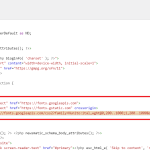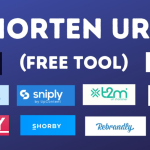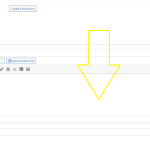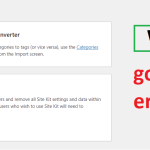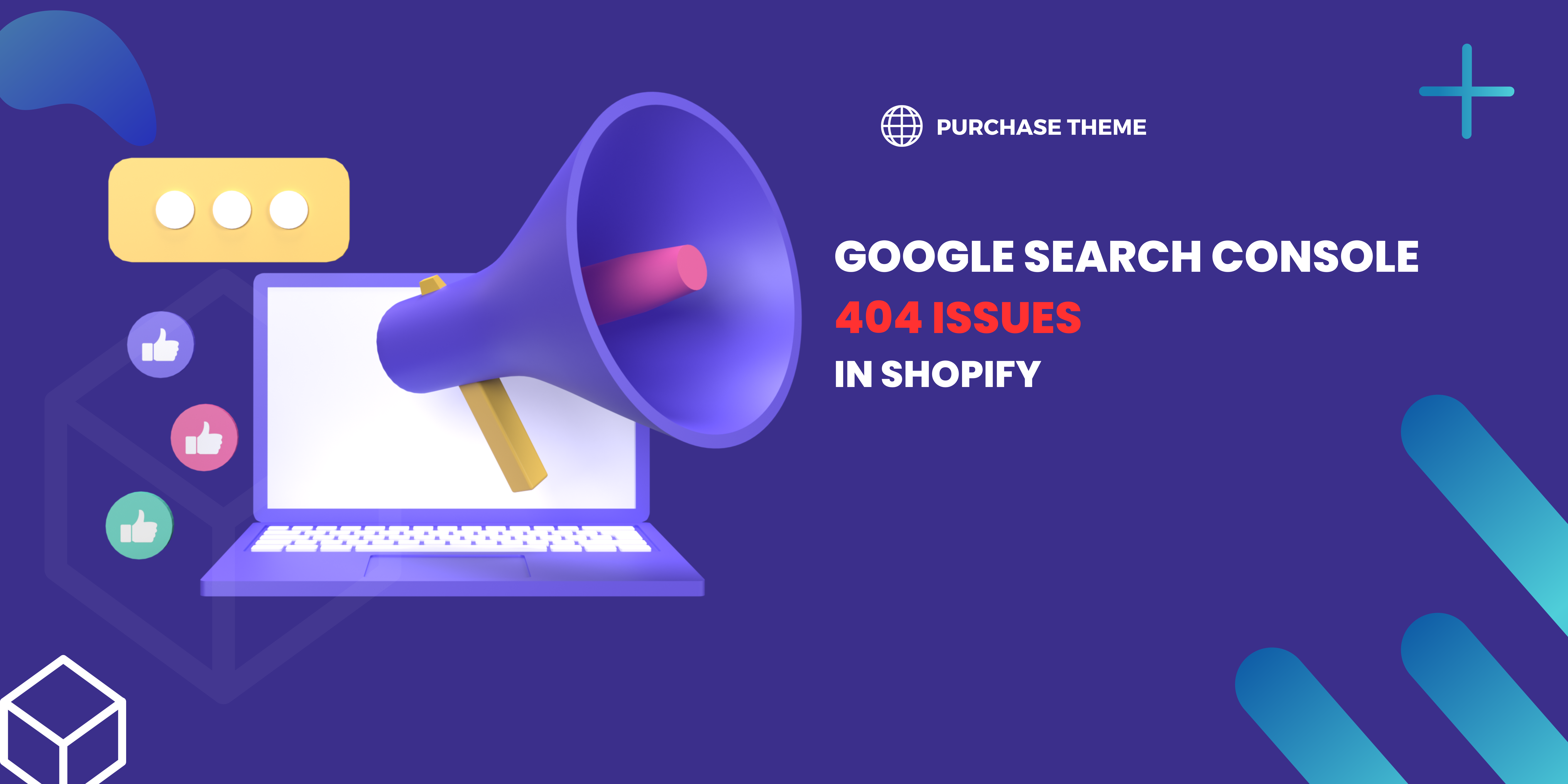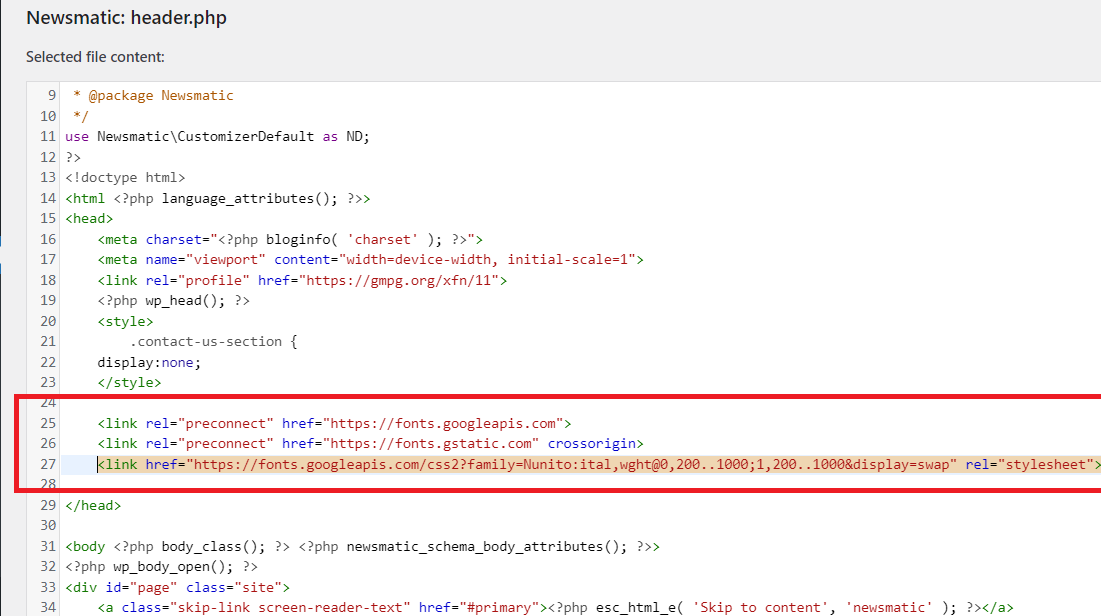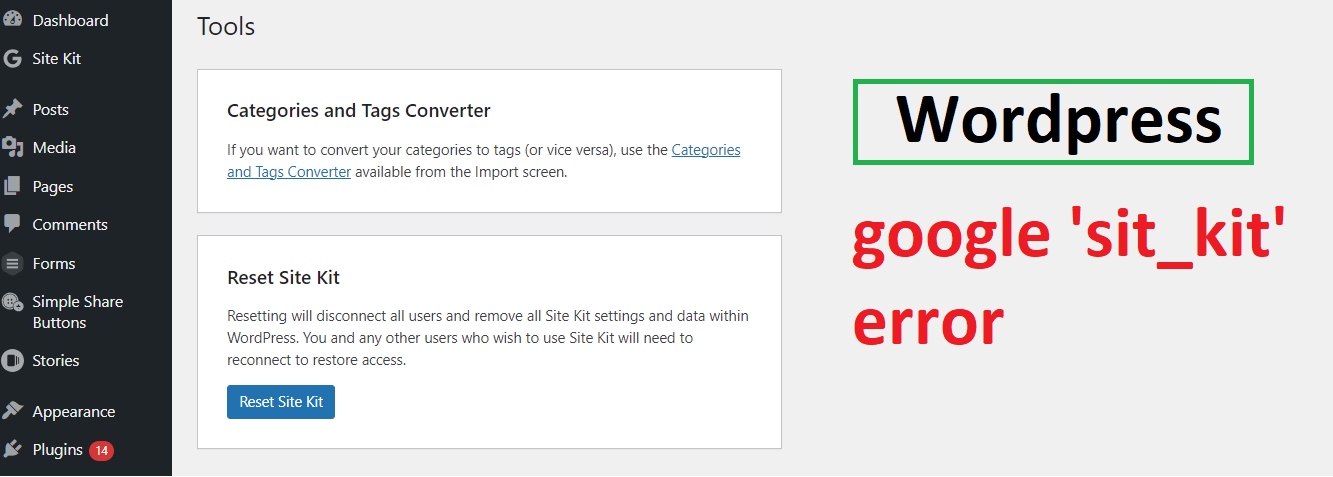| Table of Content |
| I. Issue Details -> Google Search Console |
| II. Indexing -> Pages -> Not Found (404) – What is Google ? – How google list your url/website/domain ? |
| III. Fixing 404 Issues on Google Search Console |
We have be investigated a lot on the above topic and extract facts and correct solution which will be really beneficial when you go through the article you will understand the core concept how google behaves and how your website responds.
So, there are many question hidden in the same article which we will explain in details step by step:
I. Issue Details -> Google Search Console
We want to fix Not found (404) issue of Google Search Console. We have fixed but, it is repeating again and again and our number of Pages keeps on increasing earlier it was around 100 and now after 1 month it is around 200 like that the number is increasing and we are worried to get rid of this.
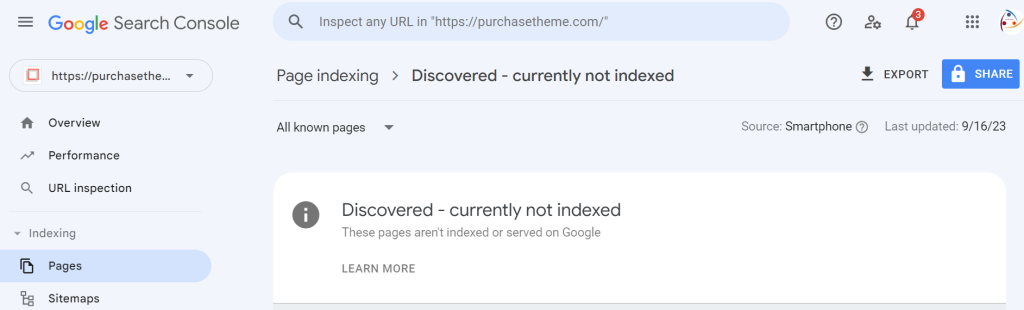
II. Indexing -> Pages -> Not Found (404)
What is Google ? ( Do you think I don’t know about google LOL )
Before, move ahead we will first let you know we want to make your clear that google is a search engine which will only list your url (website) and redirect users/visitors/customers to your website those are interested in buying the product, reading the content on you website.
Now, once user land on your website then you can show what ever you want like you can redirect use to product page, you can redirect user to blog page, you can redirect to contact us page it all depends on how you want to behave with the users as the user is on your place. right ?
From above two things extracted:
- Search Engines ( like google ) – Will bring the user (Google Crawling)
- Your website/app/page – Will display the content to that user
How google list your url/website/domain ?
What happen is since google bots keeps on searching new things on internet they will find your websites domain and list all the pages present on your website and keep all of them on their server so, once user searches they will bring that result and show them so, that user get redirect to that page.
What is Searching of Google is called ? It is called as “Google Crawling“
Google Crawl faster when you submit sitemap on google which help google in telling that these are the url’s which you can list on your server and save your time. If that sitemap is dynamic it is easy for google to get only the updated sitemap when again it will start crawl your website/domain.
Now, coming back to topic how 404 pages appeared so, 404 means NOT FOUND
404 (server could not find a client-requested webpage) = NOT FOUND
Google will crawl you domain and if a page url which was existing previously does not exist will add to pages in Not Found (404) section.
👉 In SHOPIFY:
When a product which was live few days back and indexed by google after crawling becomes out of stock after some time and move to Draft Mode then, google will move that page to Not Found 404 section on Google Search Console.
What will happen on shopify ? It will auto redirect those product to home page internally. Now, google crawled that page as 404 and on our website it redirected to home page of which google is not aware. So, now when ever you will hit Start New Validation it keeps on Failing as that url technically exist and will ask you fix those to start the validation again.
III. Fixing Issues on Google Search Console
The question arises “how to fix Google Search Console errors” on shopify
Step 1: First you have to login to google search console and choose your property.
Step 2: Now, you have visit left menu in which Indexing > Pages >> Not Found (404) pages showing.
Step 3: Click on Not Found (404) and then it will display list of pages
Step 4. Click on any single URL it will open a slide from right and you see Inspect URL
Step 5: Click on Inspect URL you will see a message “URL is not on Google“
Step 6: After that you have hit the URL directly as see if that url is redirecting to home page or 404 page. If that url is redirecting to 404 page then it is fine else you have to visit shopify.
Step 7: Login to shopify Admin Left Menu >> Online Store >> Navigation >> View URL redirects (Top Right)
Step 8: Hit that button and you will see list of url you have to find your url and remove that from redirect.
Step 9: Go back to google search console and Test the URL again and see that URL is now 404.
Step 10: Like that you have to repeat it again and again until all your url’s goes to 404 and not to home page
Step 11: Now, you have to submit that same for New Validation, the new validation will complete it 4 to 5 days approx till then keep on removing url redirect from shopify.
Cheers all is done now.