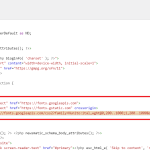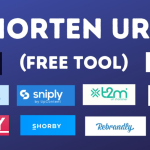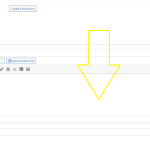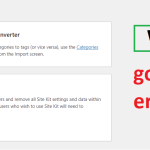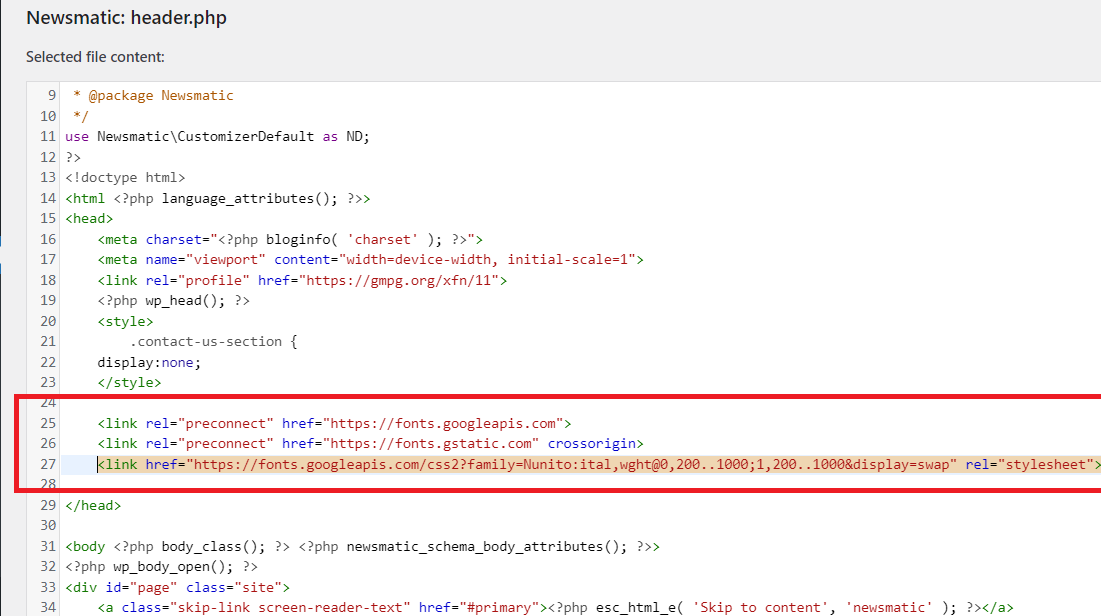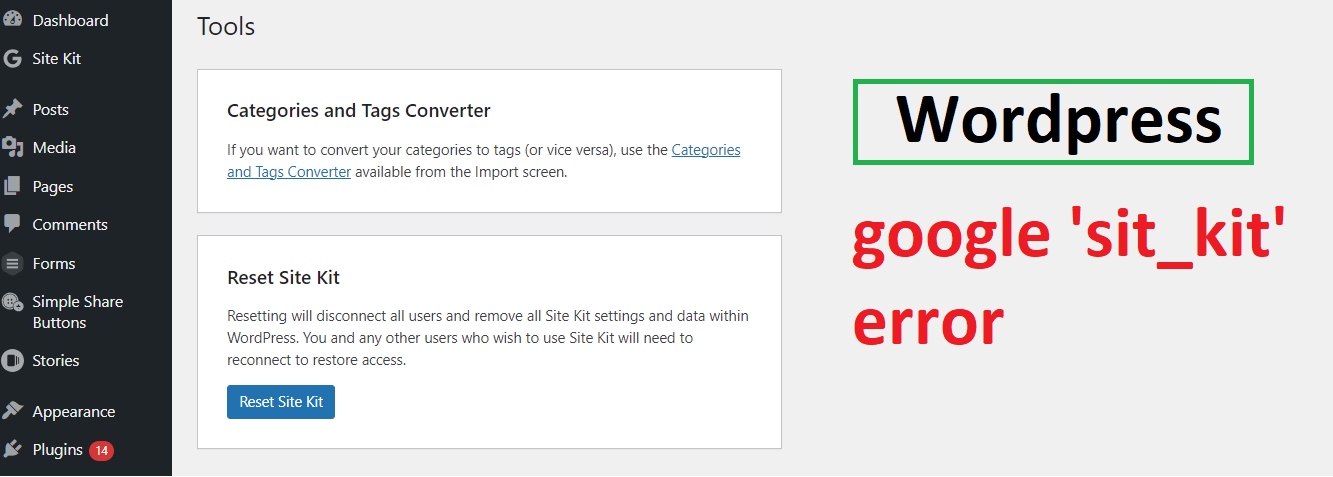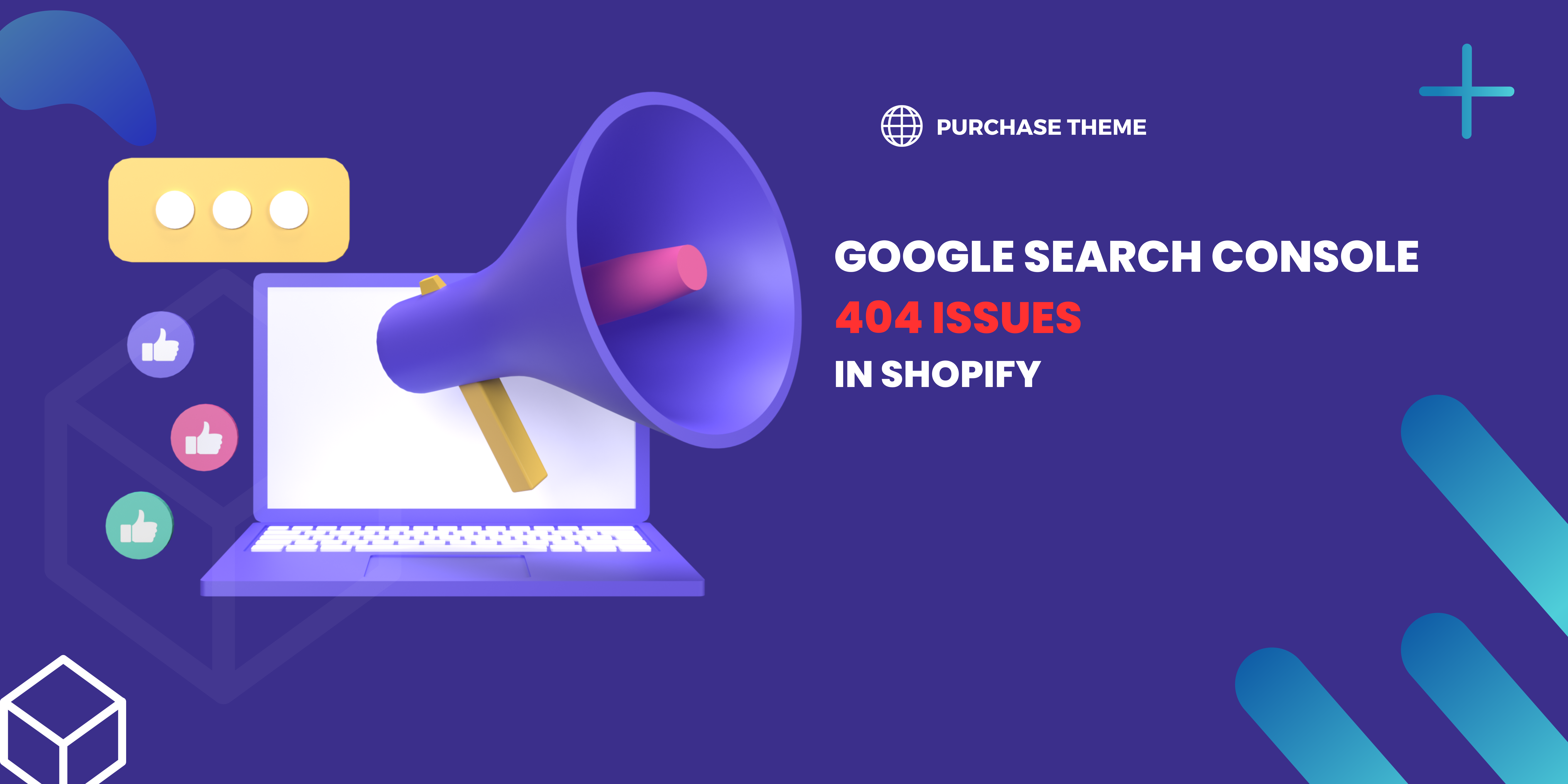Discover a plethora of free themes online to effortlessly set up your online store, even without technical expertise. We’ve curated a selection of completely free themes, with setup instructions included below. Should you encounter any challenges during installation or setup, feel free to reach out to us for complimentary assistance.
Additionally, it’s essential to note that Shopify imposes a monthly fee for your online store. Shopify offers a special plan where they charge only $1 for the initial 3 months, followed by the standard pricing based on the selected plan. For further information, visit the Shopify website.
URL: https://www.shopify.com/in/pricing?term=shopify
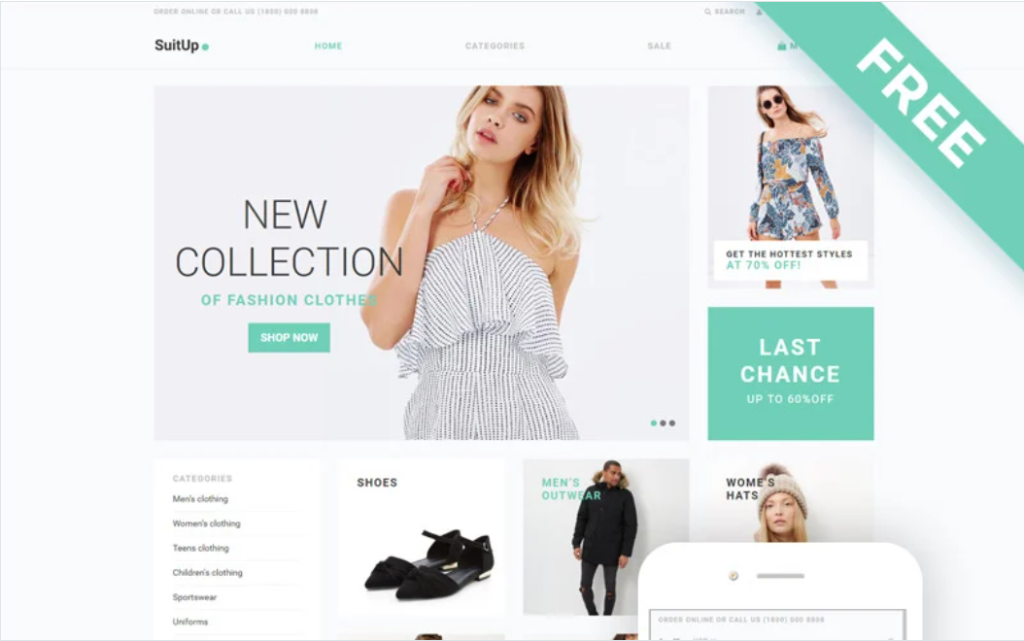
Theme Name: Fashion Store Free Elegant Shopify Theme

Theme Name: Vendy Shopping Store
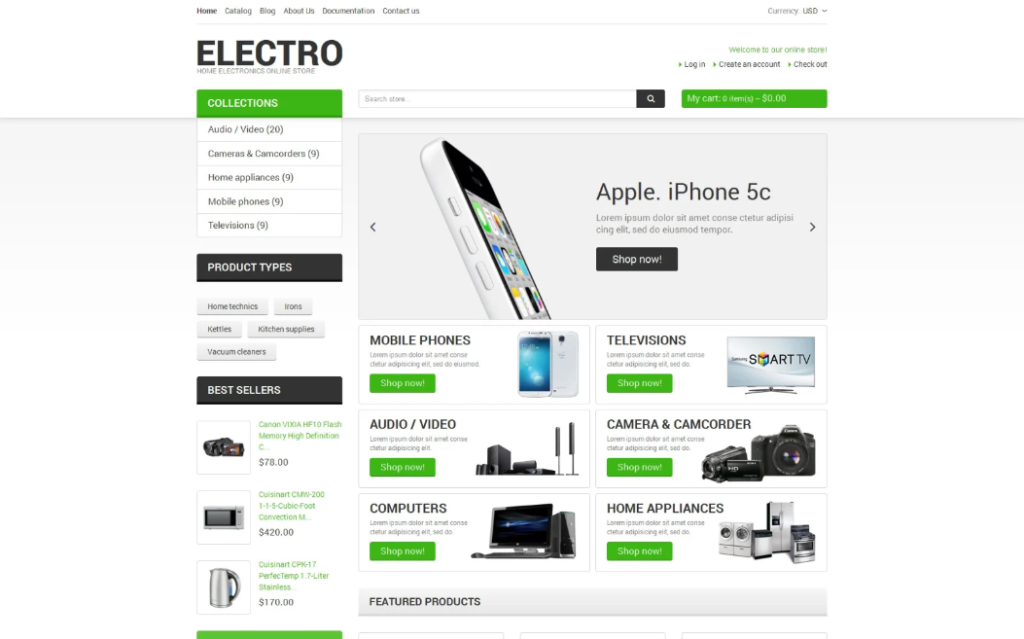
Theme Name: Electronics Store Responsive Shopify Theme
Here are the steps to install a Shopify theme:
- Log in to your Shopify account: Visit Shopify’s website and log in to your account using your credentials.
- Access your Shopify Admin: Once logged in, you’ll be directed to your Shopify admin dashboard.
- Navigate to the Online Store section: In the left-hand menu, click on “Online Store.”
- Choose Themes: Under the “Online Store” section, select “Themes.”
- Explore themes: If you haven’t already chosen a theme, browse through the Shopify Theme Store to find one that suits your store’s needs. You can filter themes by industry, layout style, features, and more.
- Add theme: Once you’ve found the desired theme, click on it to view more details. If it’s a free theme, you’ll see an “Add” button. Click on it to add the theme to your Shopify account.
- Install theme: After adding the theme, you’ll be prompted to publish it. Click on “Publish theme” to make it live on your store.
- Customize theme (optional): Once the theme is installed, you can customize it to match your branding and preferences. Click on “Customize” to access the theme editor, where you can modify various aspects such as colors, fonts, layout, and more.
- Preview changes: As you make changes to the theme, you can preview them in real-time to see how they will appear on your storefront.
- Save changes: Once you’re satisfied with the customization, click on “Save” to apply the changes to your live store.
- Test your store: After installing and customizing the theme, it’s essential to test your store to ensure everything looks and functions as expected. Check different pages, product listings, and the checkout process to identify any issues that need addressing.
By following these steps, you can easily install and customize a Shopify theme to create a visually appealing and functional online store.
If you still find any problem please send us email at info@purchasetheme.com